How to fix Thunderbird can't send or receive error?
Thunderbird advanced by Mozilla Corporation that is a free, open-source application that supports organizing emails, news feeds, chats, and newsgroups quite precisely. It is a desktop-based platform that provides full control and wide ownership over the email messages. If you use Mozilla Thunderbird, there are multiple add-ons presented that you can install and use to customize and improve the emailing experience.
The great thing is that you can easily download, install and can utilize the program for free in the well-defined terms and conditions. Many versions of the application exist that supports Windows, Mac, and Linux systems. Furthermore, the application is presented multiple languages and you can choose your personal localized edition for well understanding.
Problem#1. Thunderbird unable to Send Email Messages
If you are not able to send email messages from your Mozilla Thunderbird account, there can be two causes behind this:
- Wrong Thunderbird Settings
- Blocked Port 25 by Internet Service Provider (ISP)
To fix this issue:
- Make sure that Thunderbird Settings are correctly configured.
- Incoming mail server (POP3/IMAP server): mail.yourdomain.com
- Outgoing mail server (SMTP server): mail.yourdomain.com
- Username: the complete e-mail address such as email@yourdomaim.com
- SMTP authentication should be enabled for the login to be precise.
- Try utilizing alternate TCP port 2525 for SMTP Server.
Note: If you fail to resolve this problem, you can move email and other items from MBOX to PST file format for using ease functionality of Microsoft Outlook.
Problem#2. Mozilla Thunderbird Cannot Receive Messages
If the Thunderbird program fails to receive email messages, then check whether the account is configured inappropriately. To check Thunderbird account settings:
- Choose Tools and then hit on the Account Settings
- From the list that shows on the left pane, choose Server Settings
- You can view the configuration settings at the top of the page to verify the connection to the incoming mail server
- The email account provider provides you connection details about the servers. Just make sure that the account settings match these settings.
Problem#3. Thunderbird Cannot Delete Messages.
The main reason behind the lack of ability to delete an email message in Mozilla Thunderbird could be a corrupt trash folder. To fix this, follow the below-mentioned steps:
- Click on the Menu button from the top right of the Thunderbird application and open the profile folder. Then, choose the Help button and click on the Troubleshooting Information. In the displayed Troubleshooting Information option, then press on the Show Folder button presented under Application Basics. The windows will show the profile files.
- After that, close the Thunderbird application
- In the File Manager tab, open Mail folder or ImapMail folder (as per POP or IMAP account you are utilizing)
- Now, open the folder with the received mail server name (like imap.googlemail.com or pop.googlemail.com)
- Choose Trash and MSF files and remove them. In multiple accounts, this file is named Deleted or Bin
- Then, restart the Mozilla Thunderbird application
- In the case of IMAP, a new Trash folder will mechanically be created by Thunderbird app.
- In a case of POP, go to the Folder List and then right-click on the account name and choose the New Folder. After that, give the folder name as Trash and hit on the Create Folder to confirm.
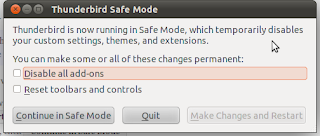
Comments
Post a Comment