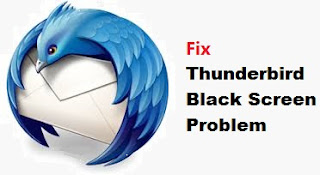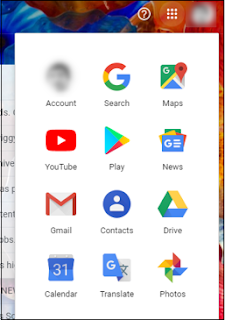Mozilla Thunderbird and Junk /Spam Messages
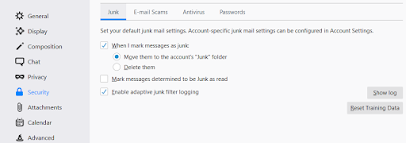
To deal with the large amount of unsolicited email ("spam" or "junk mail") that most people have to cope with, Thunderbird uses an adaptive filter that learns from your actions which messages are legitimate and which are junk. The Junk filtering does not have regard to the senders email address. Junk mail frequently uses legitimate and known sending addresses which are changed regularly so they are not a good indication on unsolicited commercial email. Junk filter options General settings The filter is enabled by default. You can set system-wide preferences that determine what happens to messages marked as junk. These settings will be used by all your email accounts (although some settings can be overridden in the account settings, as shown below). To access the preferences, click Tools > Options , select the Security panel and then select the Junk tab. Per account settings The configuration in the account preferences for each of your email accounts will o