How to fix Thunderbird SMTP error message?
SMTP server error blocks the messages and an error appears, it may happen when ISP restricts the outgoing ports from sending messages and mark it as spam. Here, we have written the manual method as well as direct methods to solve this error.
Method 1- SMTP Email Outgoing Settings
The main cause why the user is unable to send the emails it is due to disturbed SMTP setting. Therefore, it is important to check the server settings
- Open the Thunderbird application on your computer.
- Click on the Menu option then select account settings
- From the Account setting windows, click on Outgoing server tab
- Press SMTP server settings whether they are rightly configured.
- Check that email provider site and search for mail settings and SMTP
- Verify the mail settings and check your configured profile in Thunderbird.
Method 2- Verify the firewall settings
Sometimes, antivirus and firewall application blocks the messages of Thunderbird. Therefore, the user needs to disable the anti-virus or even firewall software and then try sending messages. You can even try changing the port number after consultation with the service provider.
Method 3- Reconfiguring the Mozilla Thunderbird application
The problem can be resolved by reconfiguring Thunderbird email account and deleting the old login details.
- Update the Thunderbird email client application to the latest version.
- Once you have updated, send mail once again to see if the issue persists.
- If it persists, select Menu tab >> option.
- From select security >> password >> Saved Password tab.
- Delete the old password and once again configure the account. Now, try to send mail once again. It will help you to reconfigure your account and set a new password.
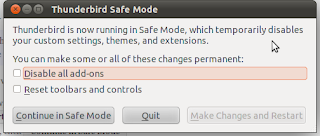
Comments
Post a Comment